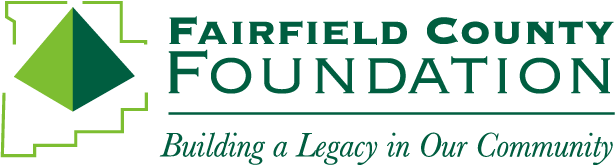Welcome to the new Fund Advisor Portal!
Our team has been hard at work to implement new software that will improve your user experience as our fundholders. This new system will provide for timely access to important information about your fund. We have assembled this quick-reference guide to introduce the basics of the Fund Advisor Portal. As always, if you have questions, please contact Donor Services Officer, Sarah Stoughton at sstoughton@fairfieldcountyfoundation.org or by calling 740-654-8451.
Access the Fund Advisor Portal here:
https://fairfieldcf.fcsuite.com/erp/fundmanager
Step 1: Establishing your password
The Fairfield County Foundation staff will set up your account in the Fund Advisor Portal. Once the process has been initiated, you will receive an automated email from “Fairfield County Foundation no-reply@fcsuite.com” This message will prompt you to set up your online account information for the Fairfield County Foundation. You will need to create a new password at this point. Please write it down and put it somewhere you will remember!
You can access the portal at anytime here:
https://fairfieldcf.fcsuite.com/erp/fundmanager
Enter your username and password, select the fund you want to review, then use the screenshots below to navigate through the portal.
Step 2: Navigating the portal
Login screen- visit:https://fairfieldcf.fcsuite.com/erp/fundmanager from any web browser and most devices including smartphones and tablets. Sign in with your unique username and password.
For individuals who advise multiple funds- If you serve as an advisor for multiple charitable accounts, you will see a “Choose Fund” menu once you successfully sign in. Choose the particular account with which you wish to interact. If you are listed as an advisor for only one account, you will not see this screen.
Home screen- The main home screen provides an at-a-glance list of recent gifts and grants paid out of the fund. You will also see the current balance, updated in real-time (or within 48 hours) and the current advisors associated with your fund. Note that each person listed will have similar access to the Fund Advisor Portal.
Please note that investment returns are only posted monthly and administrative fees quarterly, so your fund statement is still the most accurate picture of your fund’s status.
Contributions- This tab provides the detail for each gift received into your fund. Unless the donor has requested to stay anonymous, you will be able to view more detail about each donor by clicking his/her name. You can also click the “export” option on the far right side of the menu bar (as shown below) to export the details in an excel spreadsheet. Grants- This tab provides details on all grants and fund expenses paid out from your fund. The top section provides a summary of grants by recipient (grantee). Scroll past the summary section to see grants listed from most recent to oldest.
Complete marking in status column means the grant has been paid.
Other status indicators may appear throughout the grantmaking process, please contact staff if you have questions about a grant being paid out. Most grants are processed in 5-7 business days.
Grant Requests- Use this tab to submit grant requests and invoices to be paid. Remember that any grant payments for fund expenses are considered grants, including invoice payments and reimbursements for purchases.
Grants appear on the right half of the screen. Here you will find each grant recommended/paid from the corresponding account in descending date order. Look for the word “complete” in the status column to confirm a grant has been successfully processed.
The left side of the screen is labeled “Choose from previous Grantee.” You can recommend additional payments to any recipient previously paid from your account. Use one of the options below to recommend grant payments to new recipients.
Search for Other Grantees- This box queries the complete list of nonprofit organizations holding current 501(c)(3) status with the IRS.
Enter Grantee Information Manually- the last section allows you to manually enter the information we will need to process your grant recommendation. The fields marked with a red asterisk are required; providing all the requested information allows us to ensure your grant recommendation is processed as accurately and efficiently as possible.
Fund Statements- Your fund statements will appear under the Fund Statements tab. All statements generated in Community Suite will be archived here.
Files- Documents related to your fund will be stored here.
Receipts, Vouchers and Invoices- Any contributions to your fund that are considered non-gift (raffle tickets proceeds, purchases for fundraisers, etc.) or interfund transfers (a gift from a Fairfield County Foundation fund to your fund) will appear under these tabs.